前言:之前我一直使用的是wordpress搭建的博客,由于是在某云搞活动时买的最低配置服务器,而wordpress又需要安装很多组件,网站变得越来越慢。最近发现了Hugo 是 Go 编写的静态网站生成器,速度很快,依赖于 Markdown 文件, 非常适合博客,索性就把之前的全部干掉了。
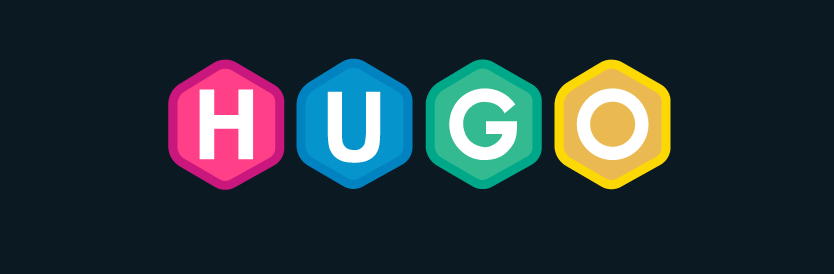
看了一些帖子,大部分是在本地编辑好,然后转化为html文件扔到Github,然后通过 Github Page的方式访问,我也测了下感觉访问Github还是太慢了,并且最近GIthub也不稳定,所以我就直接在我Linux服务器上部署了,使用个人域名访问还是挺快的。我的博客
本问部署方式是使用Nginx作为Web服务器,代理Hugo和Gitbook的静态网页,通过个人域名访问。
一、部署hugo
在Github上下载Hugo的Release包上传到Linux服务器
$ yum -y install git golang
$ mkdir -p /app/hugo_0.74.3
$ tar xf hugo_0.74.3_Linux-64bit.tar.gz -C /app/hugo_0.74.3
$ cp /app/hugo_0.74.3/hugo /usr/local/bin/
$ hugo version
Hugo Static Site Generator v0.74.3-DA0437B4 linux/amd64 BuildDate: 2020-07-23T16:22:34Z
创建网站
$ hugo new site zhanminblog[名称自定义]
$ ls
archetypes config.toml content data layouts static themes
选择主题
在这里hugo themes选择你喜欢的主题并根据主题的REAMDE进行相应操作,比如我选择的是Pure主题。
$ cd /app/zhanminlog
$ git clone https://github.com/xiaoheiAh/hugo-theme-pure themes/pure
因为每个主题的样式和功能不同,所以要根据主题的README介绍进行调试,将主题的配置和文章目录复制到网站根目录下
$ rm -f /app/zhanminlog/config.toml
$ cp -r themes/pure/exampleSite/* /app/zhanminblog/
根据自己的想法修改模板的配置文件进行调试,可参考主题的README文件,我的部分定义如下:
$ cat config.
baseURL: http://www.unmin.club
theme: pure
title: 前行
defaultContentLanguage: zh # en/zh/...
footnoteReturnLinkContents: ↩
hasCJKLanguage: true
paginate: 7
enableEmoji: true
PygmentsCodeFences: false
googleAnalytics: "" # UA-XXXXXXXX-X
permalinks:
posts: /:year/:month/:filename/
taxonomies:
------------------------
创建第一篇文章
根据主题的定义,文章需要放在posts目录下,由于上面我们已经copy了主题模板的文件。所以我们可以直接新建文章,无需使用hugo new posts/xxx.md指令。
$ cd /app/zhanminblog/content/posts
$ touch heelo.md
$ cat hello.md
+++ #为文章的定义,如标题,作者,目录等。
author = "前行"
title = "第一篇文章"
date = "2020-07-29"
description = "这是我使用hugo创建的第一篇文章"
tags = [
"hugo",
]
categories = [
"hugoblog",
]
#series = ["系列"]
#aliases = ["别名"]
+++
# 一、Hugo介绍
Hugo是轻量级的静态资源服务
```shell
$ hello hugo
--------
启动服务预览
由于我使用的是Linux公有云服务器,需要开启外机访问,如果是windows本机调试,则直接使用hugo server启动访问4000端口即可
$ hugo server --bind="0.0.0.0" -v -w -b http://www.unmin.club
当然这种启动方式也可直接使用到线上,直接修改或者创建md文件即可,无需使用build指令转化为html文件。
如果你是本地调试则可以使用hugo命令将文件转化为html格式,会生成名为“public”的目录,然后将这个目录的内容放到Github或者Nginx上即可访问。
由于我还需要使用Gitbook来写文章,而且打算将这两个集成到一块,所以我选择的方式是直接在Linux上修改文章,通过启动其他端口号来预览文章,然后在通过hugo 转换为html,复制到Nginx的html目录下发布,最后通过nginx的80端口访问。
指定端口号来预览文章
$ hugo server --bind="0.0.0.0" -v -w -p 8080 -b http://www.unmin.club
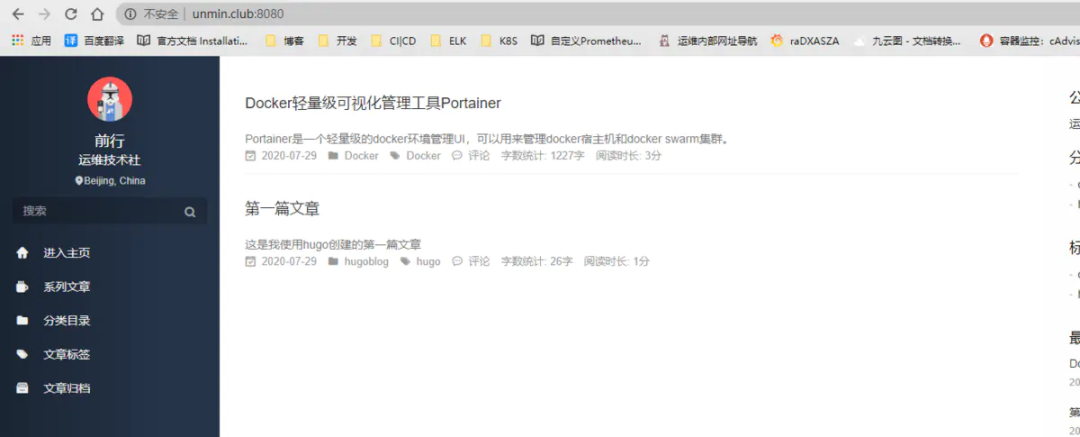
发布文章
预览没有问题则构建为html文件,生成public目录,注意使用hugo指令需要在网站的根目录。
$ hugo
$ ls public/
2020 about about-us categories css elk-book fonts index.xml k8s-book posts searchindex.json sitemap.xml
404.html about-hugo avatar.png contact donate favicon.ico index.html js page prometheus-book series tags
二、部署Nginx作为前端代理
使用nginx作为前端,代理后面的hugo与gitbook服务
$ yum -y install nginx
复制刚才转换生成的html文件到Nginx下,更新文章时可以写一个update.sh 脚本
$ rm -rf /usr/share/nginx/html/*
$ cp -r /app/zhanminblog/public/* /usr/share/nginx/html
启动nginx
$ systemctl start nginx
访问网站

三、部署gitbook
Hugo现在已经可以使用了,我们开始部署gitbook
部署node.js
$ wget https://nodejs.org/dist/v12.18.1/node-v12.18.1-linux-x64.tar.xz
$ tar xf node-v12.18.1-linux-x64.tar.xz
$ vim /etc/profil
$ export PATH=$PATH:/app/node-v12.18.1-linux-x64/bin
$ source /etc/profile
$ node -v
v12.18.1
安装gitbook
$ npm install gitbook-cli -g
$ gitbook -V
CLI version: 2.3.2
GitBook version: 3.2.3
创建书籍
$ mkdir /app/k8s-book
$ gitbook init
$ ls /app/k8s-book
README.md SUMMARY.md
创建书籍目录
$ cat SUMMARY.md
# Summary
* [前言](README.md)
* [Kubernetes基础](Chapter1/README.md)
* [基本概念与组件原理](Chapter1/jieshao.md)
* [使用Kubeadm部署集群](Chapter1/kubeadm.md)
* [YAML文件语法](Chapter1/YAML.md)
* [深入理解Pod](Chapter1/Pod.md)
* [Kubernetesb编排控制器](Chapter2/README.md)
* [Deployment](Chapter2/deployment.md)
* [StatefulSet](Chapter2/StatefulSet.md)
* [DaemonSet](Chapter2/DaemonSet.md)
* [Kubernets配置管理](Chapter3/README.md)
* [ConfigMap](Chapter3/ConfigMap.md)
* [Secret](Chapter3/Secret.md)
* [ServiceAccount](Chapter3/ServiceAccount.md)
* [RBAC](Chapter3/RBAC.md)
* [Kubernetes持久化存储](Chapter4/README.md)
* [PV](Chapter4/Pv.md)
* [PVC](Chapter4/PVC.md)
* [StorageClass](Chapter4/StorageClass.md)
* [本地持久化存储](Chapter4/LocalPv.md)
* [网络分布式存储](Chapter3/Ceph.md)
安装功能插件
$ vim book.json
{
"title": "前行",
"author": "前行",
"description": "kubernetes",
"language": "zh-hans",
"gitbook": "3.2.3",
"styles": {
"website": "./style/website.css"
},
"structure": {
"readme": "README.md"
},
"links": {
"sidebar": {
"回到博客": "http://www.unmin.club"
}
},
"plugins": [
"anchors",
"auto-scroll-table",
"chapter-fold",
"expandable-chapters-small",
"toggle-chapters",
"advanced-emoji",
"code",
"favicon",
"fontsettings",
"klipse",
"-livereload",
"-lunr",
"pageview-count",
"page-toc-button",
"popup",
"sharing-plus",
"-sharing",
"splitter",
"-search",
"search-pro",
"tbfed-pagefooter",
"todo",
"hide-element"
],
"pluginsConfig": {
"hide-element": {
"elements": [".gitbook-link"]
},
"theme-default": {
"showLevel": true
},
"code": {
"copyButtons": true
},
"tbfed-pagefooter": {
"copyright": "Copyright © zhanmin 2020",
"modify_label": "本书发布时间:",
"modify_format": "YYYY-MM-DD HH:mm:ss"
},
"page-toc-button": {
"maxTocDepth": 2,
"minTocSize": 2
},
"sharing": {
"douban": false,
"facebook": false,
"google": false,
"hatenaBookmark": false,
"instapaper": false,
"line": false,
"linkedin": false,
"messenger": false,
"pocket": false,
"qq": true,
"qzone": true,
"stumbleupon": false,
"twitter": false,
"viber": false,
"vk": false,
"weibo": true,
"whatsapp": false,
"all": [
"weibo","qq", "qzone", "douban", "facebook","google",
"linkedin","twitter","whatsapp"
]
},
"anchor-navigation-ex": {
"showLevel"
: true
},
"favicon":{
"shortcut": "",
"bookmark": ""
}
}
}
安装文件中的插件
$ gitbook install
创建文章
$ mkdir /app/k8s-book/Chapter1
$ vim /app/k8s-book/Chapter1/README.md
hello gitbook
gitbook也是支持本地预览的,使用gitbook serve指令即可
$ gitbook serve
没问题我们就和hugo一样转换为html文件,会生成_book目录,使用gitbook build指令即可更新文章。
$ gitbook build
$ ls /app/k8s-book
_book Chapter1 Chapter2 Chapter3 Chapter4 Chapter5 Chapter6 Chapter7 README.md SUMMARY.md update.sh
配置Nginx
ok,现在我们修改Nginx的配置文件,添加gitbook的目录地址
$ vim /etc/nginx/nginx.conf
--------------------
server {
listen 80 default_server;
listen [::]:80 default_server;
server_name _;
root /usr/share/nginx/html;
# Load configuration files for the default server block.
include /etc/nginx/default.d/*.conf;
location / {
}
error_page 404 /404.html;
location = /40x.html {
}
error_page 500 502 503 504 /50x.html;
location = /50x.html {
}
location /k8s-book { ## 新增加gitbook访问路径
alias /app/k8s-gitbook/_book; # 这个路径是关键,就是GitBook工程下build出来的_book目录,需要运行gitbook build命令自动生成
index index.html index.htm;
autoindex on;
--------------------
平滑重启
$ nginx -s reload
访问验证
访问hugo
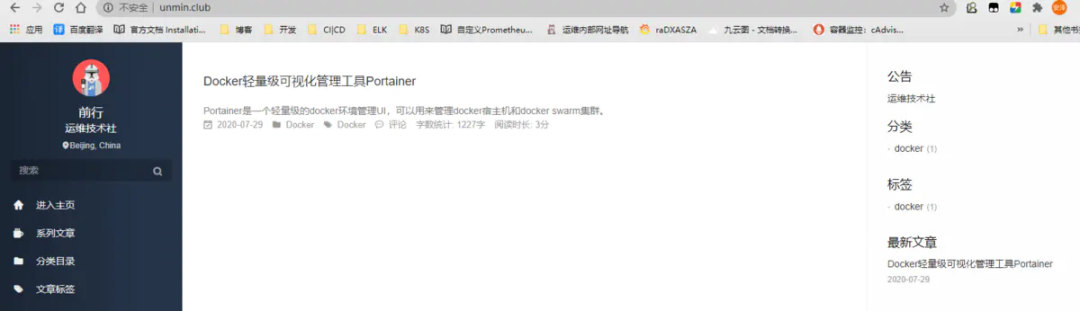
访问gitbook,添加后缀/k8s-book,当然也可以在Hugo上添加个跳转链接。
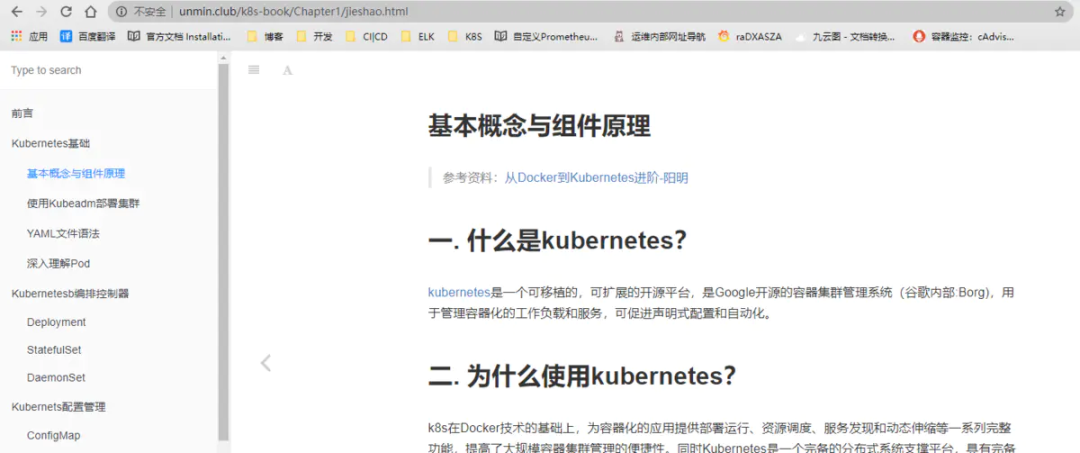
四、配置七牛云图床
由于是使用markdown进行写作,一些图片在静态博客上是无法显示的,所以我们需要设置自己的图床,我使用的是七牛云,免费空间为10G,时间不限。
在这里注册七牛云用户,点击对象存储,创建存储空间
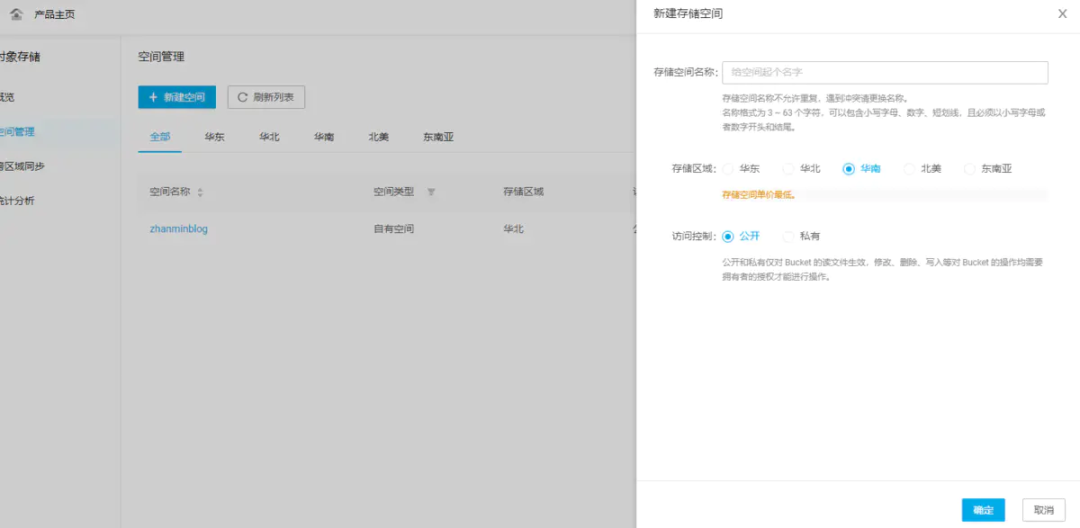
会给你一个30天的临时测试域名,到期会回收,所以最好使用自己的域名。
添加CDN加速域名,我配置的是二级域名,这个二级域名我还没在服务商那里添加解析
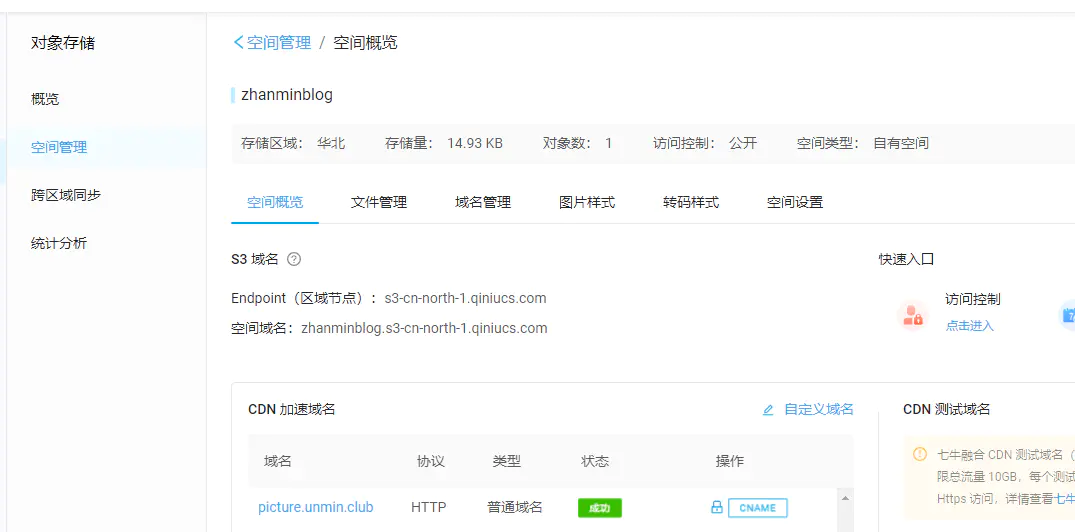
现在到域名服务商那里,添加个二级域名解析
比如我的腾讯云
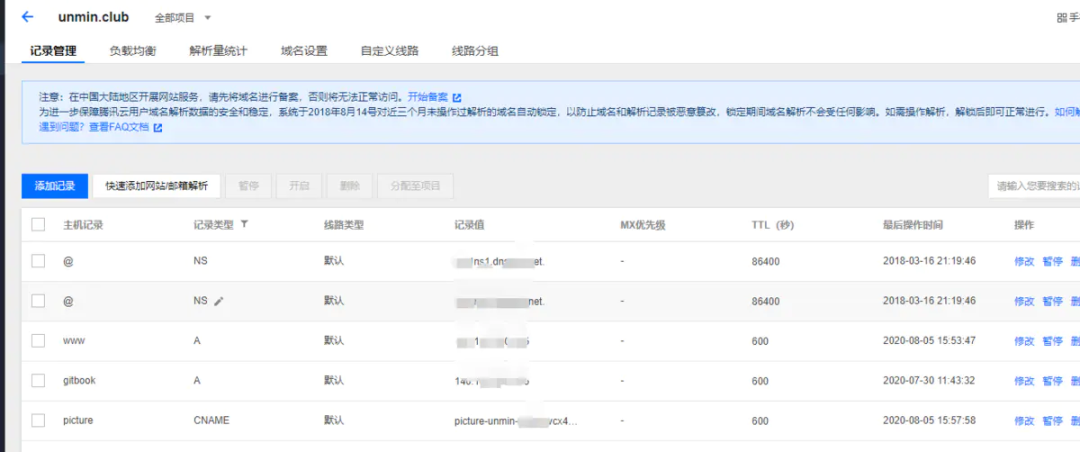
其中记录值是在七牛云添加CDN域名加速时获得的CNAME值,鼠标停留在域名上即可获得。
详细配置可查看官方文档,最后域名配置显示成功即可
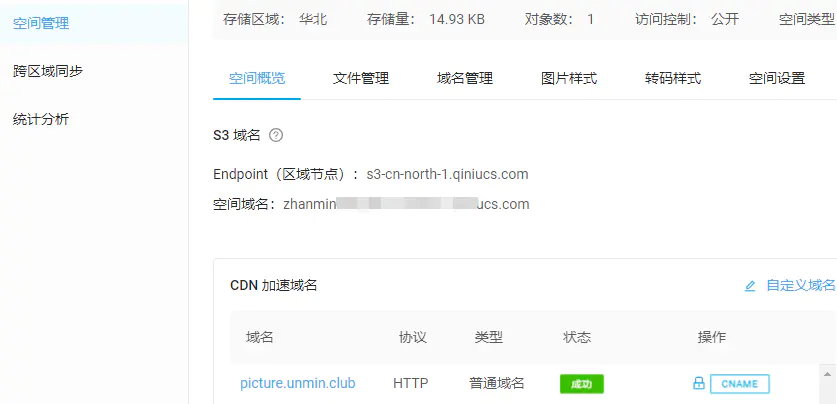
五. 使用PicGO
PicGo可以帮我们自动将复制的图片转换为Markdown链接,非常方便。
安装完成后配置七牛云图床
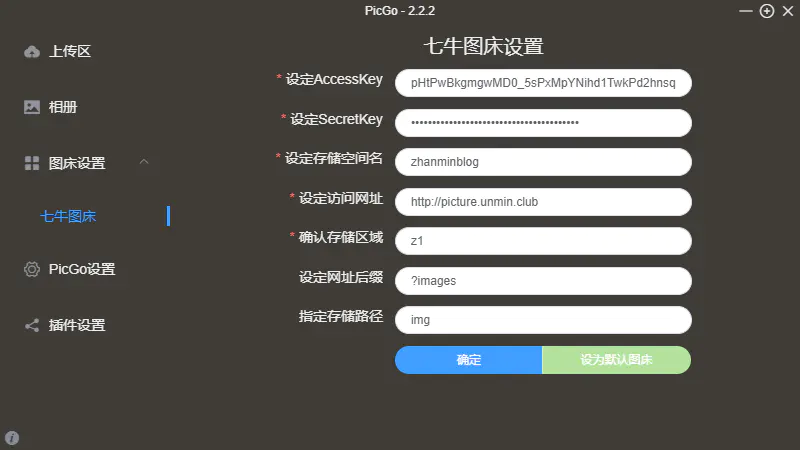
AccessKey/SecretKey获取方式
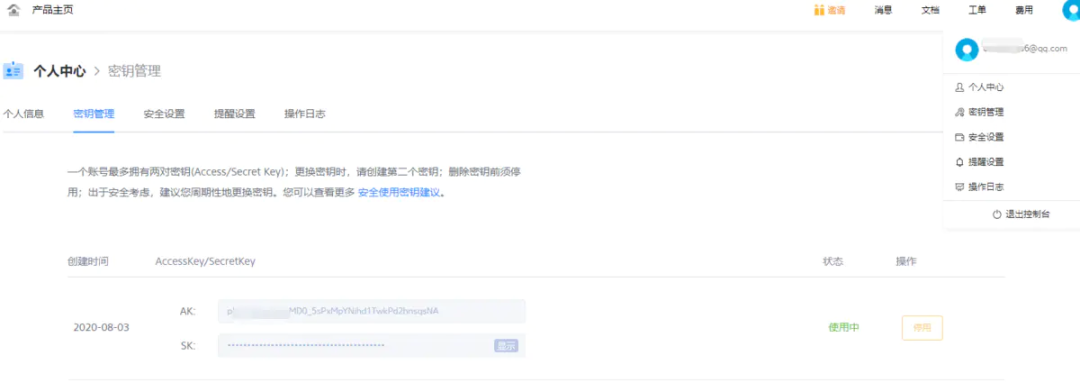
设定访问网址是你添加的二级域名,存储区域如下
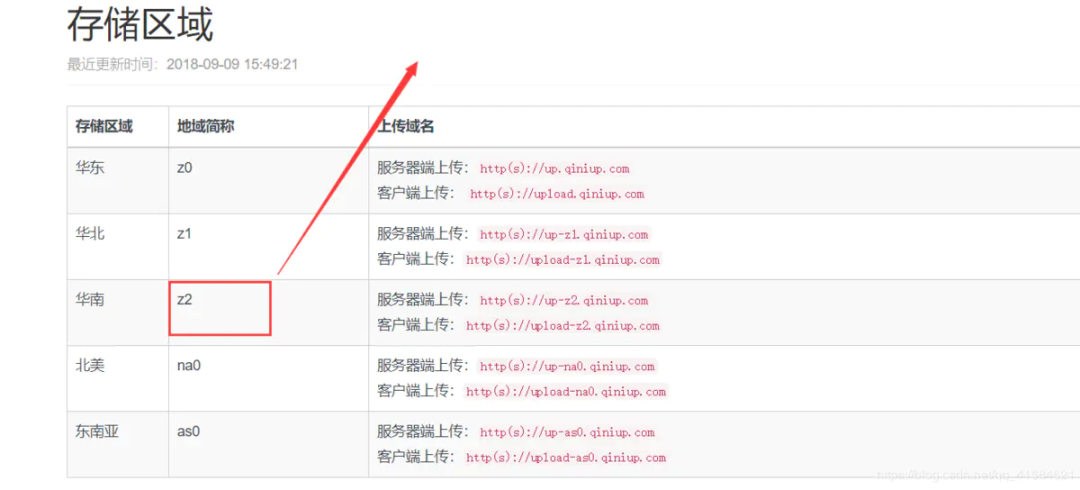
配置完成点击确定,就可以使用了。
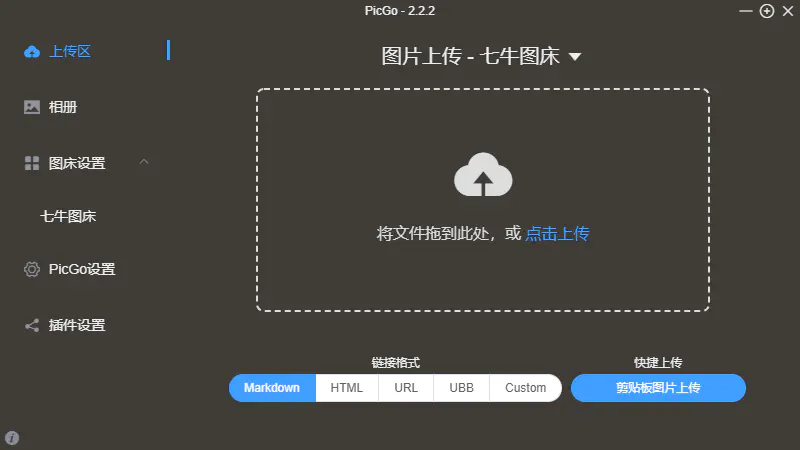 原文链接:https://www.jianshu.com/p/d9f93763340a
原文链接:https://www.jianshu.com/p/d9f93763340a
作者:Anson_前行